
The documentation set for this product strives to use bias-free language. For the purposes of this documentation set, bias-free is defined as language that does not imply discrimination based on age, disability, gender, racial identity, ethnic identity, sexual orientation, socioeconomic status, and intersectionality. Exceptions may be present in the documentation due to language that is hardcoded in the user interfaces of the product software, language used based on RFP documentation, or language that is used by a referenced third-party product. Learn more about how Cisco is using Inclusive Language.
This document describes the installation, upgrade, and registration of Firepower Threat Defense (FTD) software on Firepower appliances.
There are no specific requirements for this document.
The information in this document is based on these software and hardware versions:
The information in this document was created from the devices in a specific lab environment. All of the devices used in this document started with a cleared (default) configuration. If your network is live, ensure that you understand the potential impact of any command.
FTD is a unified software image that can be installed on these platforms:

Navigate to Next-Generation Firewalls (NGFW) > FirePOWER 4100 Series > FirePOWER 4140 Security Appliance and choose Firepower Threat Defense Software as shown in the image.

Task requirement
Verify the FXOS version that runs on the chassis is compatible with the FTD version you want to install in the security module.
Solution
Step 1. Check the FXOS-FTD compatibility.
Before you install an FTD image into the module/blade, ensure the Firepower chassis runs a compatible FXOS software. In the FXOS Compatibility Guide, check the Logical Device Compatibility table. The minimum required FXOS version to run FTD 6.1.x is 1.1(4.95), as shown in Table 2:

If the FXOS image is not compatible with the target FTD image, upgrade the FXOS software first.
Verify the FXOS image
Method 1. From Firepower Chassis Manager (FCM) UI Overview page, as shown in the image:

Method 2. Navigate to FCM System > Update page, as shown in the image:

Method 3. From FXOS CLI:
FPR4100# show fabric-interconnect firmware Fabric Interconnect A: Running-Kern-Vers: 5.0(3)N2(4.01.35) Running-Sys-Vers: 5.0(3)N2(4.01.35) Package-Vers: 2.0(1.37) Startup-Kern-Vers: 5.0(3)N2(4.01.35) Startup-Sys-Vers: 5.0(3)N2(4.01.35) Act-Kern-Status: Ready Act-Sys-Status: Ready Bootloader-Vers:
Task requirement
Upload the FTD image into FPR4100 chassis.
Solution
Method 1 - Upload the FTD image from the FCM UI.
Log into the FPR4100 Chassis Manager and navigate to System > Updates tab. Choose Upload Image to upload the file, as shown in the image.

Browse to choose the FTD image file and click Upload, as shown in the image:

Accept the End User License Agreement (EULA).
Verification is as shown in the image.

Method 2 - Upload the FTD image from the FXOS CLI
You can upload the FTD image from an FTP, Secure Copy (SCP), Secure FTP (SFTP), or a TFTP server.
Before the image transfer starts, verify connectivity between the chassis management interface and the remote server:
FPR4100# connect local-mgmt FPR4100(local-mgmt)# ping 10.229.24.22 PING 10.229.24.22 (10.229.24.22) from 10.62.148.88 eth0: 56(84) bytes of data. 64 bytes from 10.229.24.22: icmp_seq=1 ttl=124 time=0.385 ms 64 bytes from 10.229.24.22: icmp_seq=2 ttl=124 time=0.577 ms 64 bytes from 10.229.24.22: icmp_seq=3 ttl=124 time=0.347 ms
To download the FTD image, navigate to this scope and use the download image command:
FPR4100# scope ssa FPR4100 /ssa # scope app-software FPR4100 /ssa/app-software # download image ftp://ftp_username@10.229.24.22/cisco-ftd.6.1.0.330.SPA.csp
Password:
To monitor the image upload progress:
FPR4100 /ssa/app-software # show download-task detail Downloads for Application Software: File Name: cisco-ftd.6.1.0.330.SPA.csp Protocol: Ftp Server: 10.229.24.22 Port: 0 Userid: ftp Path: Downloaded Image Size (KB): 95040 Time stamp: 2016-12-11T20:27:47.856 State: Downloading Transfer Rate (KB/s): 47520.000000 Current Task: downloading image cisco-ftd.6.1.0.330.SPA.csp from 10.229.24.22(FSM-STAGE:sam:dme:ApplicationDownloaderDownload:Local)
Use this command to verify the successful download:
FPR4100 /ssa/app-software # show download-task Downloads for Application Software: File Name Protocol Server Port Userid State ------------------------------ ---------- ------------- ---------- --------- ----- cisco-ftd.6.1.0.330.SPA.csp Ftp 10.229.24.22 0 ftp Downloaded
For additional details:
KSEC-FPR4100 /ssa/app-software # show download-task fsm status expand File Name: cisco-ftd.6.1.0.330.SPA.csp FSM Status: Affected Object: sys/app-catalogue/dnld-cisco-ftd.6.1.0.330.SPA.csp/fsm Current FSM: Download Status: Success Completion Time: 2016-12-11T20:28:12.889 Progress (%): 100 FSM Stage: Order Stage Name Status Try ------ ---------------------------------------- ------------ --- 1 DownloadLocal Success 1 2 DownloadUnpackLocal Success 1 File Name: Cisco_FTD_SSP_Upgrade-6.1.0-330.sh
The image is shown in the chassis repository:
KSEC-FPR4100 /ssa/app-software # exit
KSEC-FPR4100 /ssa # show app Application: Name Version Description Author Deploy Type CSP Type Is Default App ---------- ---------- ----------- ---------- ----------- ----------- -------------- asa 9.6.2.3 N/A cisco Native Application No ftd 6.1.0.330 N/A cisco Native Application No
Task requirement
Configure and enable Management and Data interfaces for FTD on the Firepower appliance.
Solution
To create a new interface, log in to the FCM and navigate to the Interfaces tab. The current interfaces are seen. To create a new Port Channel interface, choose the Add Port Channel button, as shown in the image:

Step 1. Create a Port Channel Data Interface.
Create a new Port Channel Interface, as shown in the image:
Port Channel ID
Ethernet1/1, Ethernet 1/2
For the Port Channel ID, a value from 1 to 47.
Note: PortChannel 48 is used for clusters.

Verification is as shown in the image.

Step 2. Create a Management Interface.
On the Interfaces tab, choose the interface, select Edit, and configure the Management interface, as shown in the image:

Task requirement
Create an FTD as a Standalone Logical Device and deploy it.
Solution
Step 1. Add a Logical Device.
Navigate to the Logical Devices tab and choose the Add Device button to create a new Logical Device, as shown in the image:

Configure an FTD device with the settings shown in the image:
Cisco Firepower Threat Defense

Step 2. Bootstrap the Logical Device.
After creation of the logical device, the Provisioning – device_name window displays. Choose the device icon to start the configuration, as shown in the image:

Configure the FTD General Information tab, as shown in the image:

Configure the FTD Settings tab, as shown in the image:
Firepower Management Center IP
Fully Qualified Hostname

Ensure the Agreement is accepted and select OK.
Step 3. Assign the Data Interfaces.
Expand the Data Ports area and choose each interface to assign to FTD. In this scenario, one interface (Port-channel10) was assigned as shown in the image:

Choose Save to finish the configuration.
Step 4. Monitor the Installation Process.
This is how the FTD installation progresses when monitored from the FCM UI, as shown in the images:




Monitor the installation process from the Firepower CLI:
FPR4100# connect module 1 console Telnet escape character is '~'. Trying 127.5.1.1. Connected to 127.5.1.1. Escape character is '~'. CISCO Serial Over LAN: Close Network Connection to Exit Cisco FTD: CMD=-start, CSP-ID=cisco-ftd.6.1.0.330__ftd_001_JAD19500F7YHCNL7715, FLAG='' Cisco FTD starting . Registering to process manager . VNICs requested: 9,22 Cisco FTD started successfully. Cisco FTD initializing . Firepower-module1>Setting up VNICs . Found Firepower management vnic 18. No Firepower eventing vnic configured. Updating /ngfw/etc/sf/arc.conf . Deleting previous CGroup Configuration . Initializing Threat Defense . [ OK ] Starting system log daemon. [ OK ] Stopping mysql. Dec 12 17:12:17 Firepower-module1 SF-IMS[14629]: [14629] pmtool:pmtool [ERROR] Unable to connect to UNIX socket at /ngfw/var/sf/run/PM_Control.sock: No such file or directory Starting mysql. Dec 12 17:12:17 Firepower-module1 SF-IMS[14641]: [14641] pmtool:pmtool [ERROR] Unable to connect to UNIX socket at /ngfw/var/sf/run/PM_Control.sock: No such file or directory Flushing all current IPv4 rules and user defined chains: . success Clearing all current IPv4 rules and user defined chains: . success Applying iptables firewall rules: Flushing chain `PREROUTING' Flushing chain `INPUT' Flushing chain `FORWARD' Flushing chain `OUTPUT' Flushing chain `POSTROUTING' Flushing chain `INPUT' Flushing chain `FORWARD' Flushing chain `OUTPUT' Applying rules successed Flushing all current IPv6 rules and user defined chains: . success Clearing all current IPv6 rules and user defined chains: . success Applying ip6tables firewall rules: Flushing chain `PREROUTING' Flushing chain `INPUT' Flushing chain `FORWARD' Flushing chain `OUTPUT' Flushing chain `POSTROUTING' Flushing chain `INPUT' Flushing chain `FORWARD' Flushing chain `OUTPUT' Applying rules successed Starting nscd. mkdir: created directory '/var/run/nscd' [ OK ] Starting , please wait. complete. Firstboot detected, executing scripts Executing S01virtual-machine-reconfigure [ OK ] Executing S02aws-pull-cfg [ OK ] Executing S02configure_onbox [ OK ] Executing S04fix-httpd.sh [ OK ] Executing S06addusers [ OK ] Executing S07uuid-init [ OK ] Executing S08configure_mysql [ OK ] ************ Attention ********* Initializing the configuration database. Depending on available system resources (CPU, memory, and disk), this may take 30 minutes or more to complete. ************ Attention ********* Executing S09database-init [ OK ] Executing S11database-populate [ OK ] Executing S12install_infodb [ OK ] Executing S15set-locale.sh [ OK ] Executing S16update-sensor.pl [ OK ] Executing S19cert-tun-init [ OK ] Executing S20cert-init [ OK ] Executing S21disable_estreamer [ OK ] Executing S25create_default_des.pl [ OK ] Executing S30init_lights_out_mgmt.pl [ OK ] Executing S40install_default_filters.pl [ OK ] Executing S42install_default_dashboards.pl [ OK ] Executing S43install_default_report_templates.pl [ OK ] Executing S44install_default_app_filters.pl [ OK ] Executing S45install_default_realms.pl [ OK ] Executing S47install_default_sandbox_EO.pl [ OK ] Executing S50install-remediation-modules [ OK ] Executing S51install_health_policy.pl [ OK ] Executing S52install_system_policy.pl [ OK ] Executing S53change_reconciliation_baseline.pl [ OK ] Executing S70remove_casuser.pl [ OK ] Executing S70update_sensor_objects.sh [ OK ] Executing S85patch_history-init [ OK ] Executing S90banner-init [ OK ] Executing S96grow_var.sh [ OK ] Executing S96install_vmware_tools.pl [ OK ] ********** Attention ********** Initializing the system's localization settings. Depending on available system resources (CPU, memory, and disk), this may take 10 minutes or more to complete. ********** Attention ********** Executing S96localize-templates [ OK ] Executing S96ovf-data.pl [ OK ] Executing S97compress-client-resources [ OK ] Executing S97create_platinum_forms.pl [ OK ] Executing S97install_cas [ OK ] Executing S97install_cloud_support.pl [ OK ] Executing S97install_geolocation.pl [ OK ] Executing S97install_ssl_inspection.pl [ OK ] Executing S97update_modprobe.pl [ OK ] Executing S98check-db-integrity.sh [ OK ] Executing S98htaccess-init [ OK ] Executing S98is-sru-finished.sh [ OK ] Executing S99correct_ipmi.pl [ OK ] Executing S99start-system [ OK ] Executing S99z_db_restore [ OK ] Executing S99_z_cc-integrity.sh [ OK ] Firstboot scripts finished. Configuring NTP. [ OK ] insmod: ERROR: could not insert module /lib/modules/kernel/drivers/uio/igb_uio.ko: File exists rw console=ttyS0,38400 loglevel=2 auto kstack=128 reboot=force panic=1 ide_generic.probe_mask=0x1 ide1=noprobe pci=nocrs processor.max_cstate=1 iommu=pt platform=sspxru boot_img=disk0:/fxos-lfbff-k8.9.6.1.150.SPA ciscodmasz=786432 cisconrsvsz=2359296 hugepagesz=1g hugepages=24 ssp_mode=0 Fru Size : 512 bytes Done VNIC command successful VNIC command successful fatattr: FAT_IOCTL_GET_ATTRIBUTES: Inappropriate ioctl for device fatattr: can't open '/mnt/disk0/.private2': No such file or directory fatattr: can't open '/mnt/disk0/.ngfw': No such file or directory Model reconfigure detected, executing scripts Pinging mysql Found mysql is running Executing 45update-sensor.pl [ OK ] Executing 55recalculate_arc.pl [ OK ] Mon Dec 12 17:16:15 UTC 2016 Starting MySQL. Pinging mysql Pinging mysql, try 1 Found mysql is running Detecting expanded storage. Running initializeObjects. Stopping MySQL. Killing mysqld with pid 32651 Wait for mysqld to exit\c done Mon Dec 12 17:16:21 UTC 2016 Starting sfifd. [ OK ] Starting Cisco Firepower 4140 Threat Defense, please wait. No PM running! . started. Cisco FTD initialization finished successfully. . output omitted . Reading from flash. ! Cryptochecksum (changed): b1abfa7e 63faee14 affdddb0 9bc9d8cd INFO: Power-On Self-Test in process. . INFO: Power-On Self-Test complete. INFO: Starting HW-DRBG health test (DRBG 0). INFO: HW-DRBG health test (DRBG 0) passed. INFO: Starting HW-DRBG health test (DRBG 1). INFO: HW-DRBG health test (DRBG 1) passed. INFO: Starting SW-DRBG health test. INFO: SW-DRBG health test passed. Firepower-module1>
Firepower-module1>show services status
Services currently running:
Feature | Instance ID | State | Up Since
-----------------------------------------------------------
ftd | 001_JAD19500F7YHCNL7715 | RUNNING | :00:08:07
Task requirement
Register FTD into the FMC.
Solution
Step 1. Verify basic connectivity between the FTD and the FMC.
Before you register the FTD to the FMC, verify basic connectivity between the FTD and the FMC:
Firepower-module1>connect ftd
Connecting to ftd console. enter exit to return to bootCLI
> ping system 10.62.148.50
PING 10.62.148.50 (10.62.148.50) 56(84) bytes of data.
64 bytes from 10.62.148.50: icmp_seq=1 ttl=64 time=0.133 ms
64 bytes from 10.62.148.50: icmp_seq=2 ttl=64 time=0.132 ms
64 bytes from 10.62.148.50: icmp_seq=3 ttl=64 time=0.123 ms
Due to bootstrap configuration, the FTD has the manager FMC already configured:
> show managers Host : 10.62.148.50 Registration Key : **** Registration : pending RPC Status :
Step 2. Add the FTD into the FMC.
On the FMC, navigate to the Devices> Device Management tab and navigate to Add. > Add Device, as shown in the image:

Configure the FTD device settings, as shown in the image:

Choose the Register button.
On the FMC, check the Tasks to see how the registration progresses. In addition to the registration, the FMC also:
Successful registration is as shown in the image:

Note: In version 6.1, the Firepower Device Manager (FDM) was introduced to provide on-box management. An FTD installed on a Firepower appliance cannot be managed by the FDM.
Upgrade the FTD from 6.1.0.330 to 6.1.0.1.
Step 1. Verify the compatibility.
Check the FXOS Release Notes to ensure the target FTD version is compatible with the FXOS software. If needed, first upgrade the FXOS software.
Step 2. Upgrade the FTD.
The FTD software is managed by the FMC, not the FCM. To upgrade the FTD module, connect to the FMC, navigate to the System > Updatespage, and choose Upload Update, as shown in the image.
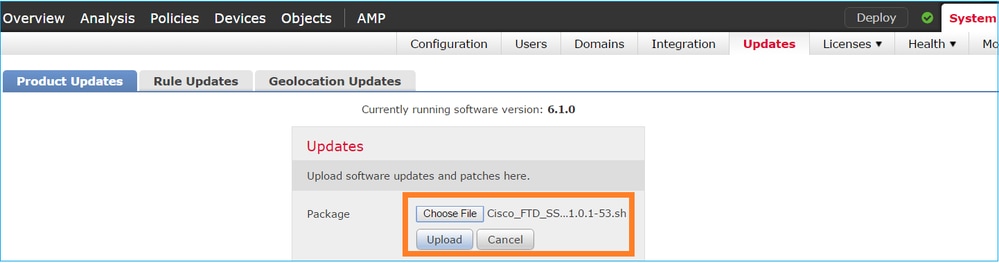
Install the update on the FTD module, as shown in the images:
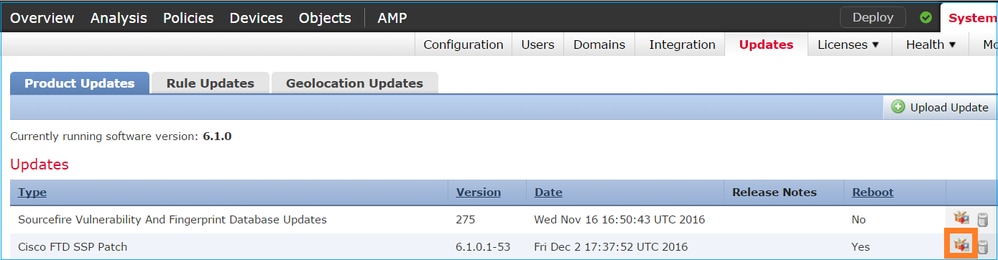
Optionally, you can launch a Readiness Check:
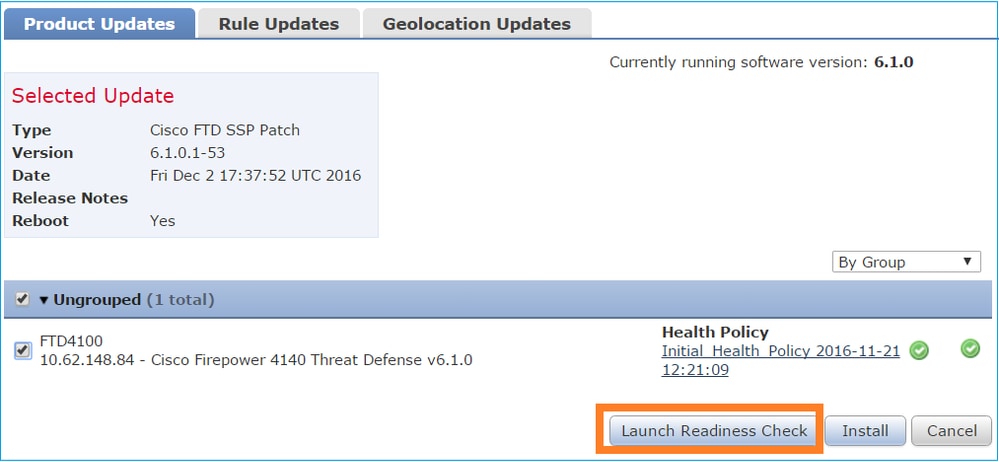
A successful Readiness Check is shown in the image:
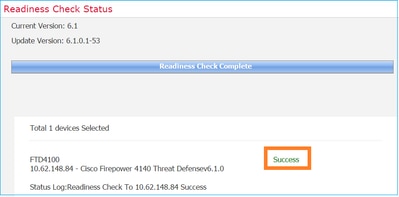
To start the upgrade process, click Install, as shown in the image:
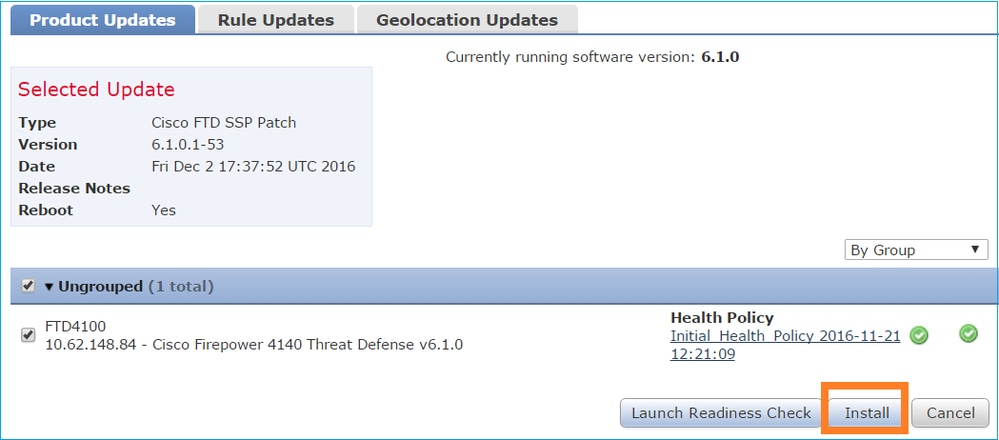
The upgrade requires an FTD reboot, as shown in the image:
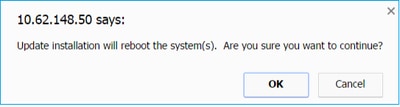
Similarly to the FTD installation, the FTD upgrade process can be monitored from the FMC UI (Tasks). Upgrade progress can be tracked from the FTD CLI (CLISH mode).
After upgrade completion, deploy a policy to the FTD, as shown in the image:
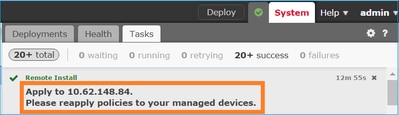
From the FMC UI, as shown in the image:
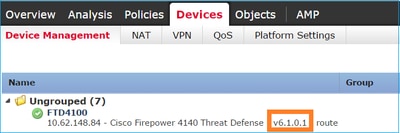
From the FCM UI, as shown in the image:
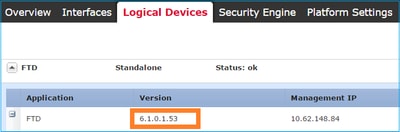
From the chassis CLI:
FPR4100# scope ssa FPR4100 /ssa # show app-instance Application Name Slot ID Admin State Operational State Running Version Startup Version Cluster Oper State -------------------- ---------- --------------- -------------------- --------------- --------------- ------------------ ftd 1 Enabled Online 6.1.0.1.53 6.1.0.330 Not Applicable
From the FTD CLI:
FPR4100# connect module 1 console Telnet escape character is '~'. Trying 127.5.1.1. Connected to 127.5.1.1. Escape character is '~'. CISCO Serial Over LAN: Close Network Connection to Exit > show version ---------------[ FTD4100.cisco.com ]---------------- Model : Cisco Firepower 4140 Threat Defense (76) Version 6.1.0.1 (Build 53) UUID : 22c66994-c08e-11e6-a210-931f3c6bbbea Rules update version : 2016-03-28-001-vrt VDB version : 275 ---------------------------------------------------- >
The FTD on Firepower 2100 uses a single bundle that contains both FXOS and FTD images. Therefore, the installation and upgrade procedures are different than on FP4100/FP9300.
There are 4 different procedures, which are case dependent:
Case 1: Erase configuration and restart the system with the same FTD image.
Case 2: Re-image the system with a new application software version.
Case 3: Reimage the system to its factory default settings.
Case 4: Reimage the system to its factory default settings (admin password recovery).
For details relevant to each case and its procedure, check:
Case 2 serves the majority of FTD installation cases, while Case 3 (format and boot from ROMMON) can be used in specific cases (for example, system is unstable or in a boot loop, and so on).
Because there is no separate FXOS bundle, to upgrade an FTD on FP2100, do the steps listed:
Step 1. Verify the compatibility.
If the FTD is managed by FMC (off-box management), check the Compatibility section in the software target FTD Release Notes.
Step 2. If there is a need, first upgrade the FMC. Always run the FMC software version equal to or higher than the FTD target software version.
Step 3. Upgrade the FTD.
Use the same procedure as the one documented for FP4100/9300. Important documents to read before an upgrade of the FTD:
There is currently no verification procedure available for this configuration.
There is currently no specific information available to troubleshoot this configuration.